SimpleDB
Introduction
SimpleDB is an easy way to manage data grouped by Simple Table. Each simple table will hold data in a structured
way defined by a form you can easily design. Dedicated tasks allow you to populate, search, and delete rows. Content may also
be edited via in a Dashboard by using the Simple Rows widget.
This feature can be used to store large preferences, to report activity, or to give the user a view on ongoing processes.
Adding a Simple Table
To add a Simple Table select the menu Configure/Simple Tables and click the Add button in the list.
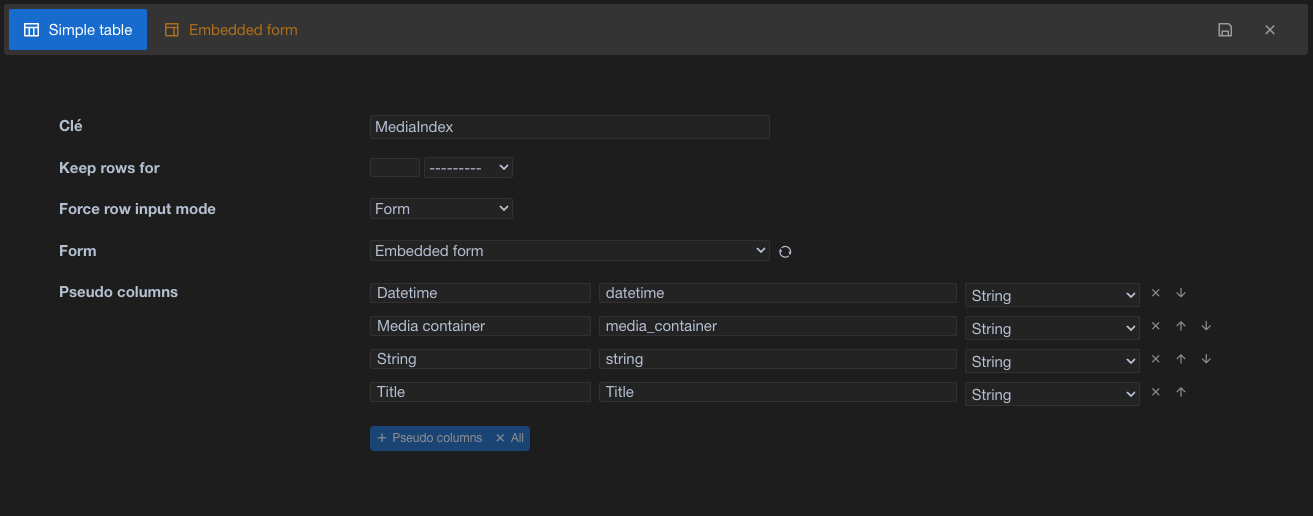
Key
This should be the unique name for this Simple Table
Auto-delete
Activate or not the automatic cleanup of the Simple Table rows. Rows with a creation date older than the amount of time setup will automatically be deleted.
Force row input mode
A row can be edited in 3 ways.
- as the form you've been using to define the simple Table
- as raw JSON format
- as Pseudo-columns form editor
While editing a row you can switch from mode to the other, but the one selected will be used by default
External form / Embedded form
Select an external form to define the Simple Table structure or use an embedded form.
Pseudo-columns
List of fields available in the dashboard widget.
By pressing the small icon on the left, the list of pseudo-columns will be automatically updated with all 1st level fields
found in form. If you want to display other fields, in groups for example, you may add them manually.
Embedded form
The form let you define the structure of your Simple Table. You may add any number of fields in this form. The form will also be used to create/edit rows in dashboard. Choose embedded form to design it directly in the editor or choose one of the existing if available.
Display simple table content
To display the content of some of your rows,
- create a dashboard
- add a Simple rows widget
- configure it
- select the persistent filter tab to define which rows to display
- select the table tab to decide which column to display in list view
Click on these specific buttons
to delete, edit, export and add new rows.
Simple table tasks
4 tasks are available to let you manipulate your data.
Create simple row will create a new row
Delete simple row will one or more rows
Find simple rows will search for rows
Update simple row will update a row
see the corresponding documentation for details.