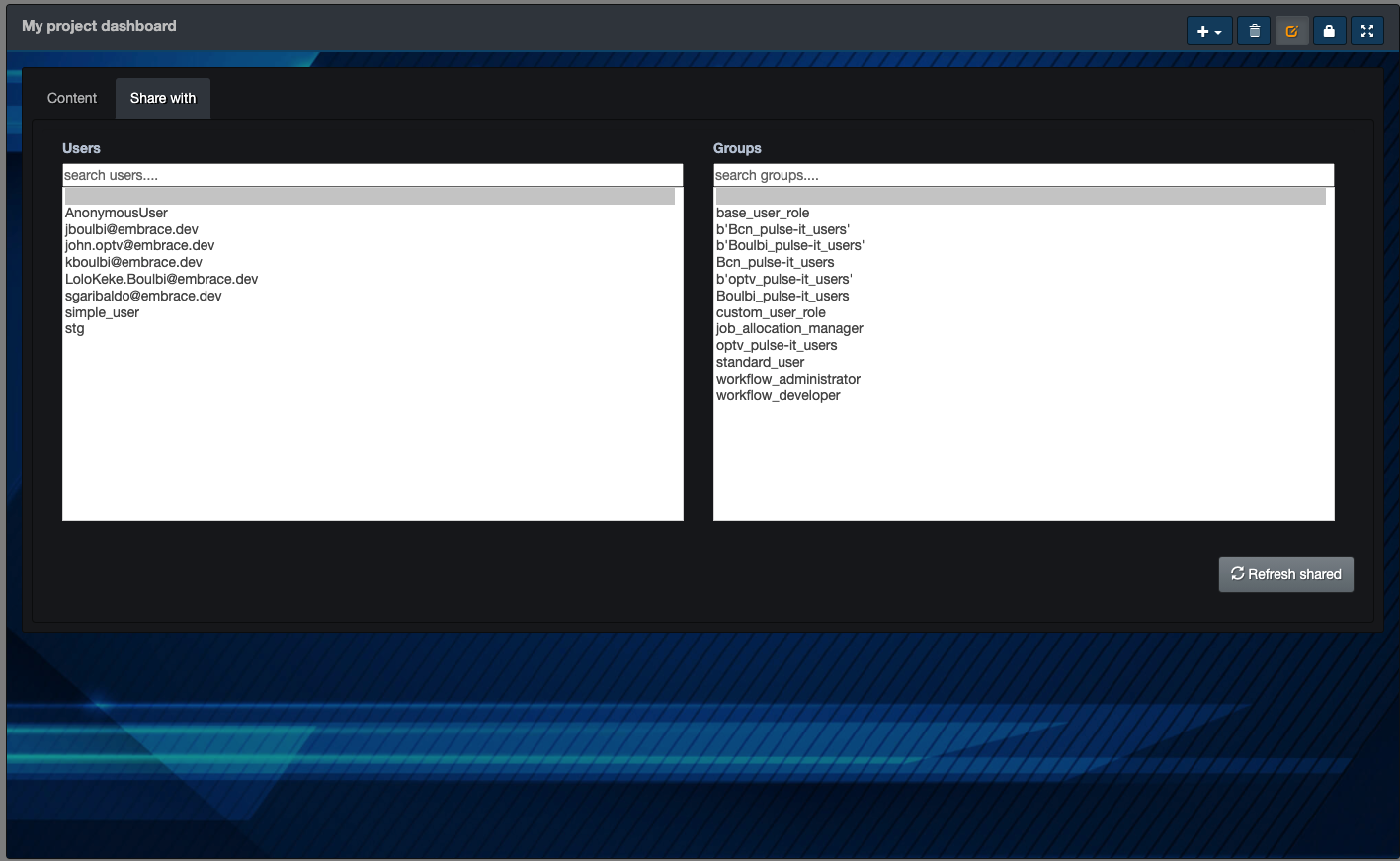Dashboard
Dashboard creation
To create a dashboard, go to the menu Configure/Add dashboard
Give your new dashboard a name and click create.
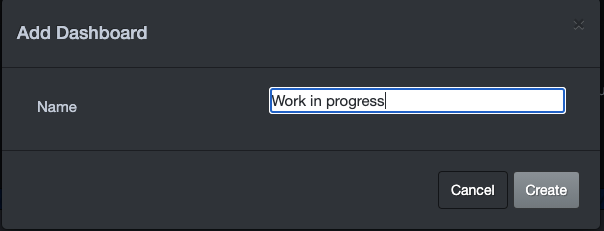
You now have an empty dashboard.

The button group in the upper-right corner gives you the following actions:
- add a new widget
- delete a dashboard
- set dashboard parameters and sharing it with other users/groups
- lock the dashboard
- display the dashboard in full screen.
Adding widgets to a dashboard
Pulse-IT provides a wide list of widgets that will allow to define user and project dedicated dashboards, but also supervision dashboards using nodes stats, schedulers widgets.
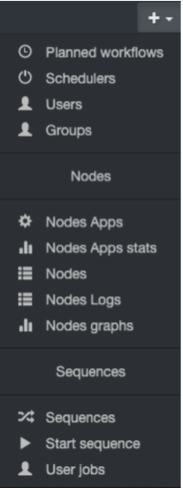
Customize widget display
As soon as your widget has been added, you will see an action button group in upper right corner with the following actions:
- set widget parameters
- lock widget
- display in full screen
- remove widget
When setting the widget parameters, you will have 4 tabs to adapt the widget to your needs.
![]()
Table tab
This will allow you to define the columns displayed in your widget. You can select standard columns and/or sequence column if you have set up some.
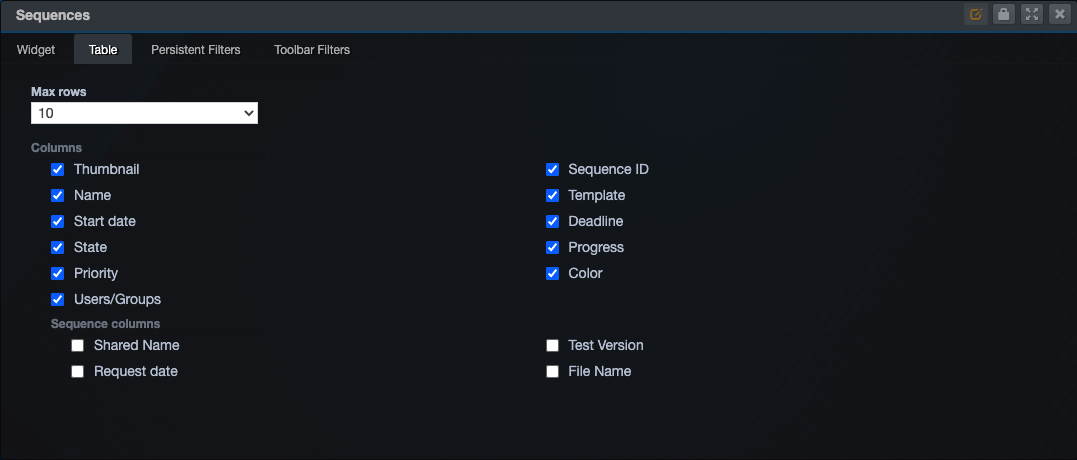
Persistent filter tab
This tab will allow you to define a default and persistent search to filter what is displayed in your widget.
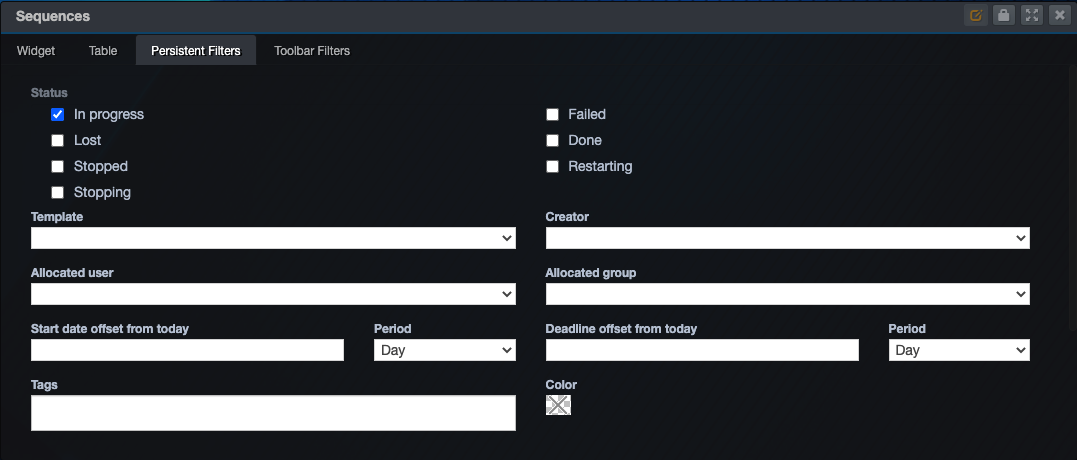
Toolbar filter tab
This tab will let you define the filters available in your widget.

Using dashboards
Search and sort
Toolbar filter tab let you quickly search into the widget data.
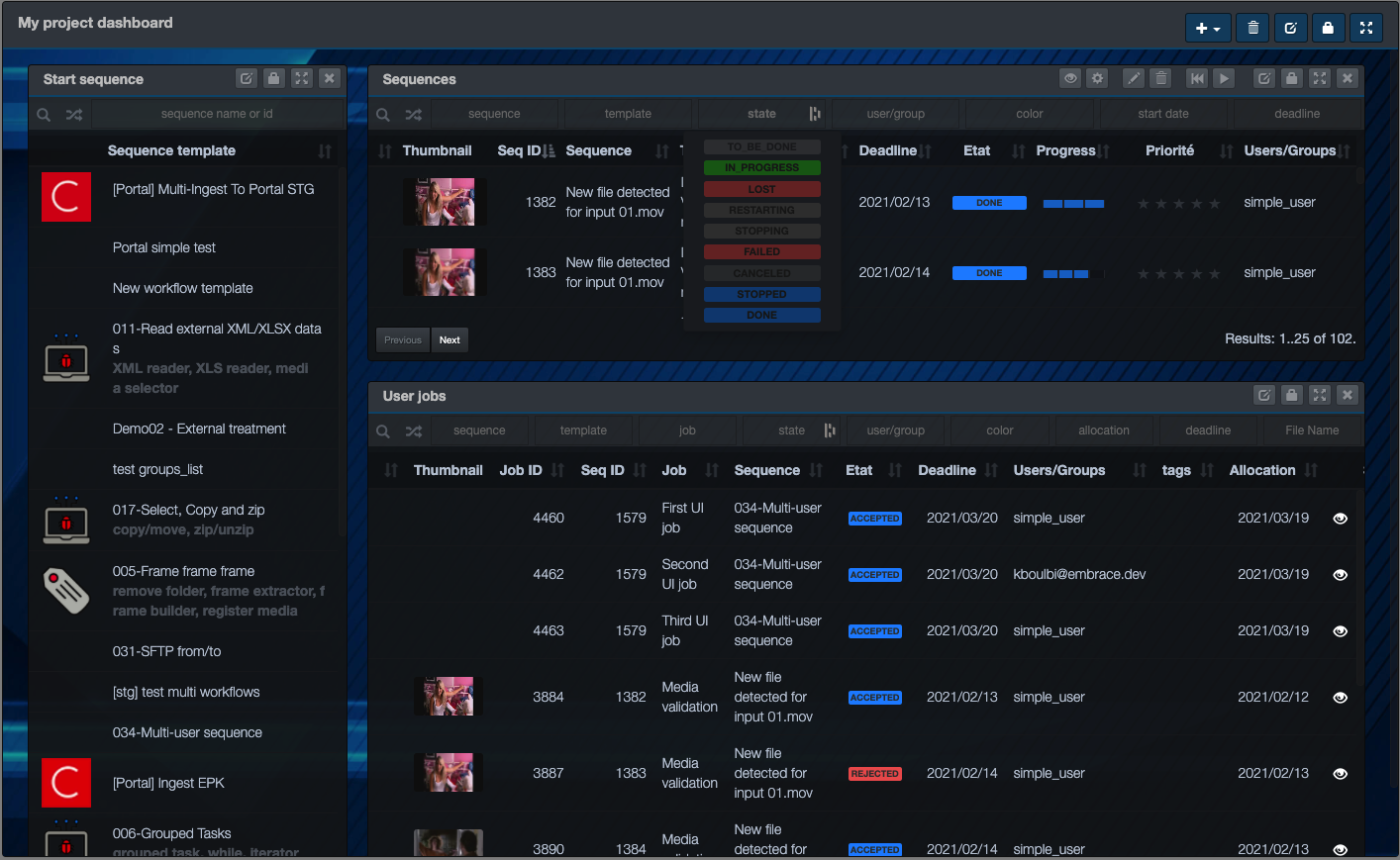
Click on the filter zone and click in the search criteria of your choice. Depending on the type of column, you may have an entry helper such as the list of states for example.
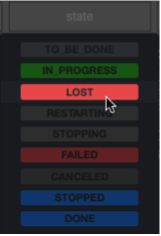
 As soon as you enter a search value, this search value will replace the persistent search for your widget. If you want to cumulate both search, click on the cumulate search icon.
As soon as you enter a search value, this search value will replace the persistent search for your widget. If you want to cumulate both search, click on the cumulate search icon.
Drag&drop search
You can also search by dragging a record from one widget to itself or to another one. Drag a record and drop it onto the filter zone and select the column you want to search for.
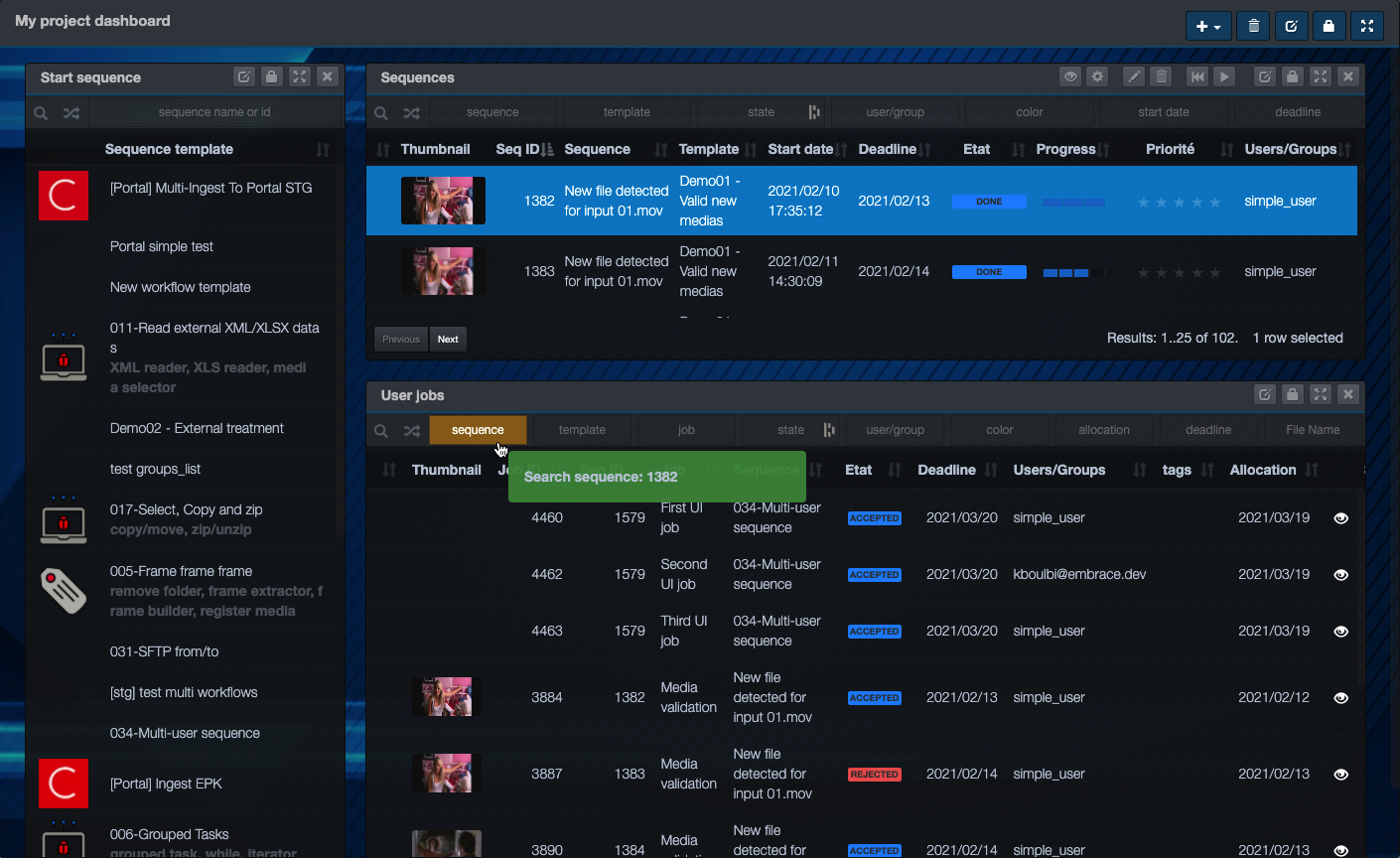
Sharing a dashboard
When you are done with your dashboard design, you may share it with other user. Goto the Share with tab of you Dashboard setting and select user and/or groups you want to share the dashboard with. Clicking "Refresh Shared" will synchronize your modification with all the users/groups you have selected.