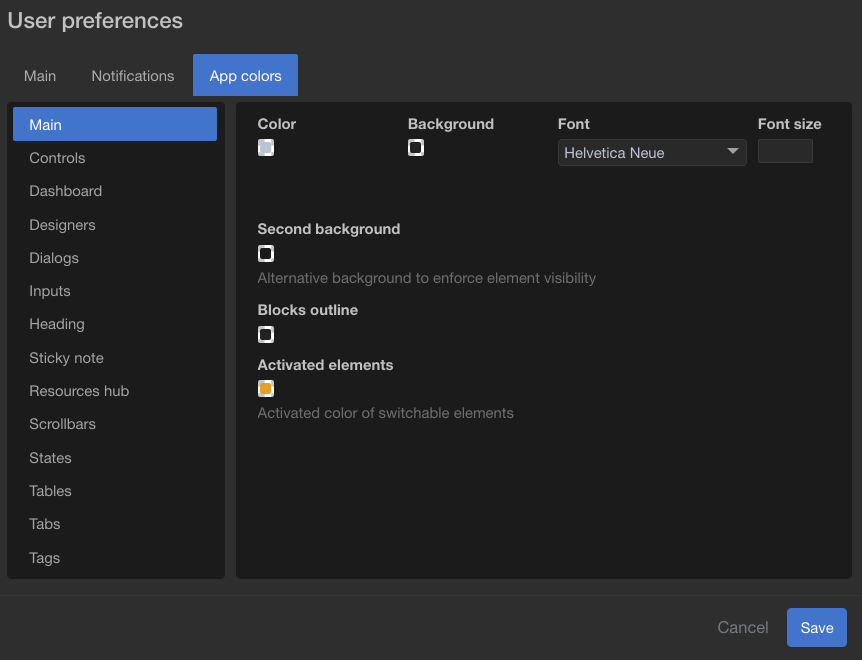User preferences
User preferences allow you to customize your interface. You can access this menu from the dropdown located in the user menu, in the top right corner of the page.
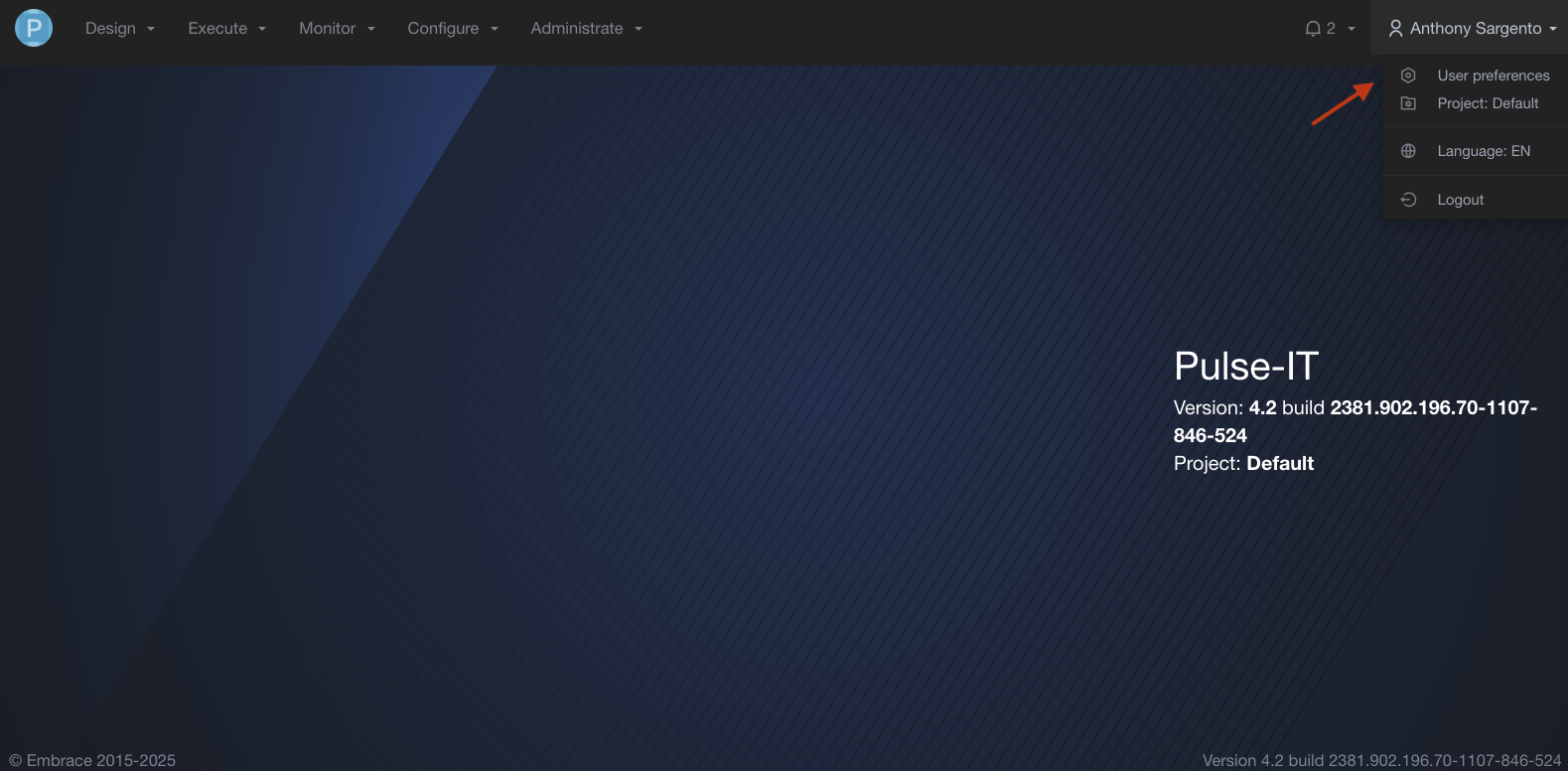
Main settings
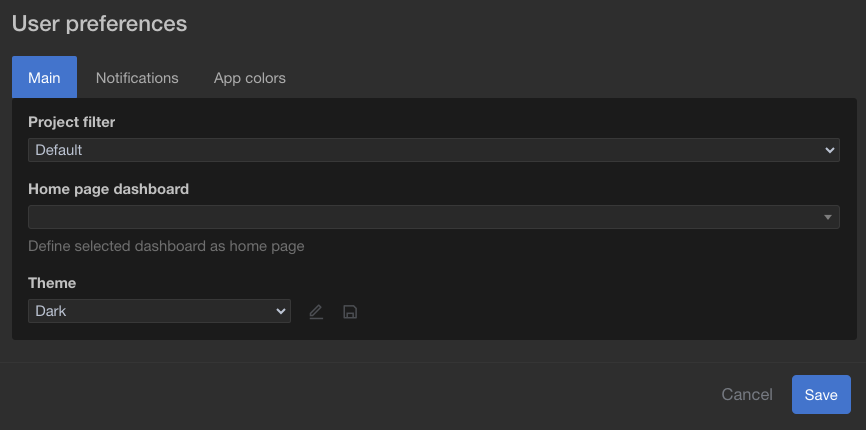
Project filter
Here you can select a project filter that will stay between sessions.
Home page dashboard
Here you can choose a dashboard to display as the home page.
Theme
Here you can define a theme. There are two themes by default, a Dark and Light one. You can create your own by modifying App colors. Once you are done click the floppy disk icon to save your custom theme.
Notifications
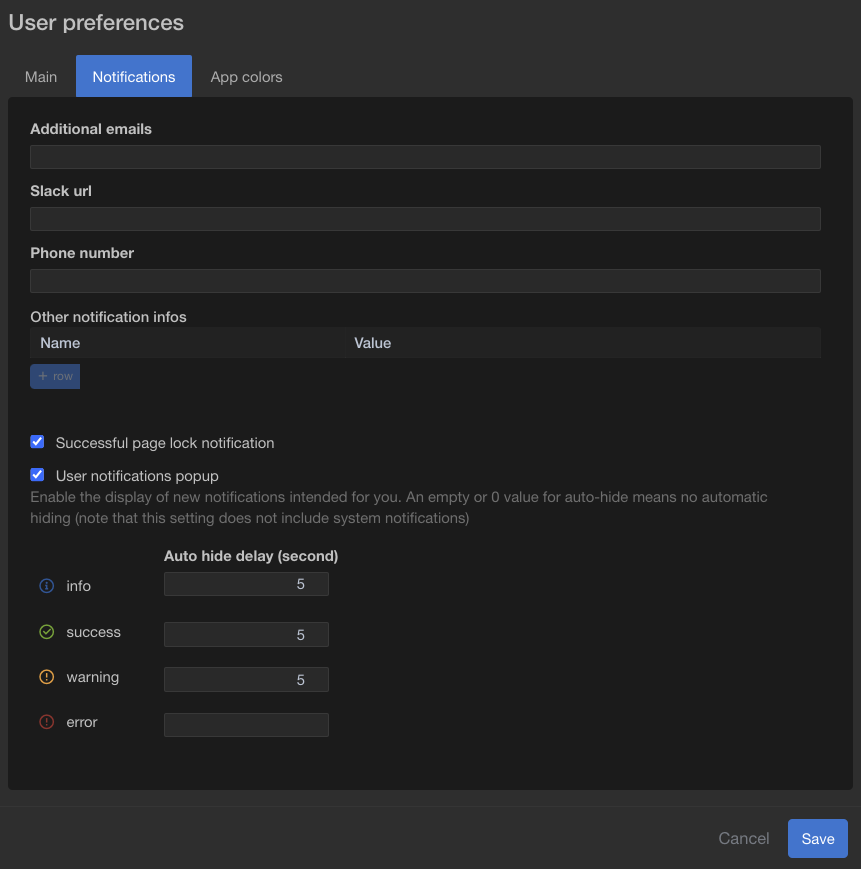
Contact info for notifier
Here you can set contact information that will be attached to jobs using a notifier workflow, like sequences or UI jobs, that you are assigned to or claim ownership of.
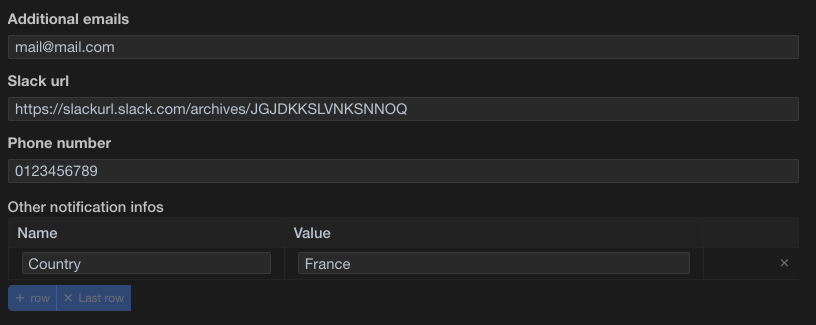
In "Admin sequences" page :
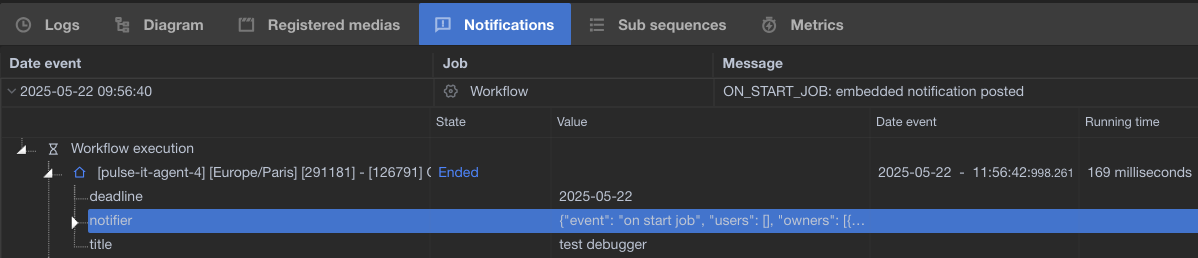
{
"event": "on start job",
"users": [],
"owners": [
{
"id": 6,
"username": "user",
"first_name": "Firstname",
"last_name": "Lastname",
"groups": [],
"groups_ids": [],
"friendly_name": "User",
"email": [
"mail@mail.com"
],
"slack": "https://url.slack.com/archives/JHKQJN2394",
"other_infos": [
{
"name": "Country",
"value": "France"
}
],
"phone_number": "0123456789",
}
],
...
}
In-app notification settings
Successful page lock notification
Determines if the page lock notification is showed to you.
User notification popup
Determines if user notifications are showed to you.

Auto hide delay
Here you can set how much time you want the notifications to stay on your screen. Setting an empty value or 0 disables the auto hide, the notification will stay until you remove it yourself.
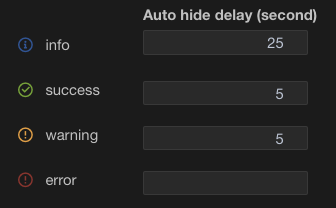
App colors
Here you can customize the entire appearance of your interface.