Supervision
The Admin sequence view
Select menu "Monitor/Admin sequences" to access the sequence supervision windows
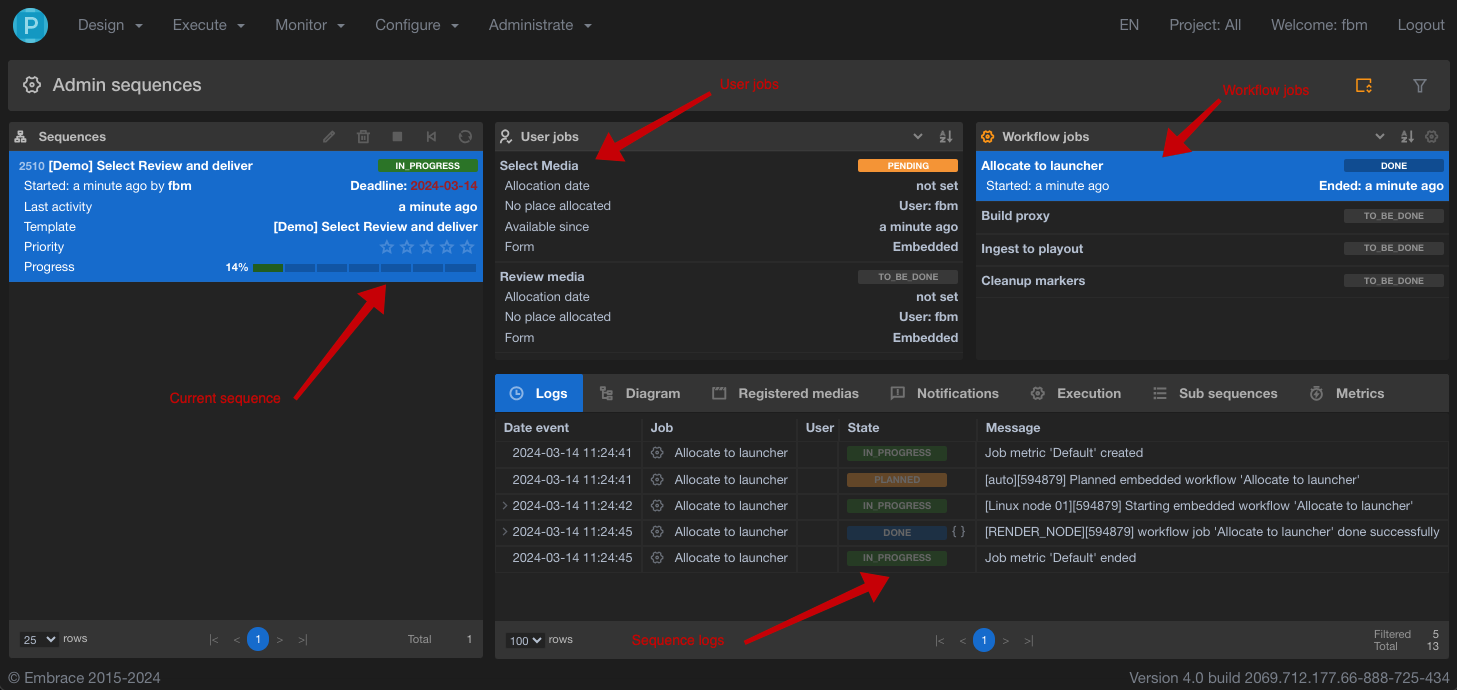
In the sequence pane on the left, you see the current search for sequences.
Clicking in the upper-right toggle buttton , will toggle view from expanded to collapsed .

The Sequence pane
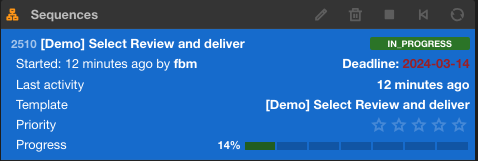
Sequence actions
In the upper-left corner of the sequence pane, you will find the Sequence actions buttons.
Edit sequence information
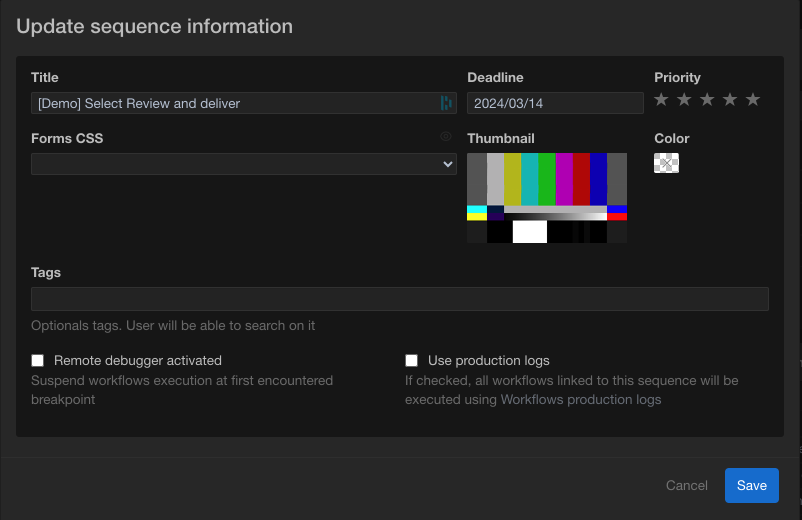
Delete sequence
Select 1 or more sequence and click on the delete action. This will remove all related data including Registered medias, logs,...
Stop sequence
This will stop the sequence execution.
Restart sequence
This action will restart the sequence from the start.
Refresh sequence list
Refresh actions will refresh the sequence list based on the search criteria you have selected.
The User Jobs pane
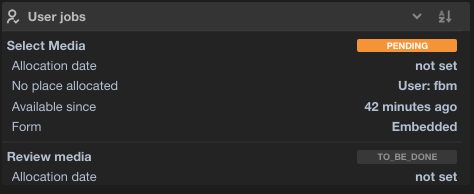
The Workflow Job pane

The log pane
Log pane displays usefull information about the current sequence execution. These information are grouped in 4 tabs.
The log tab
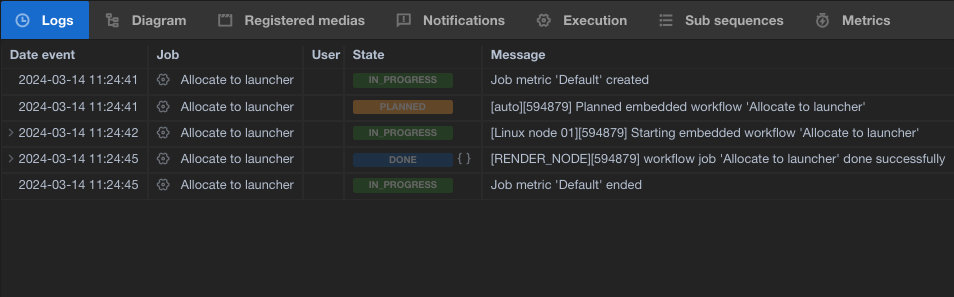 Displays the full log of the current sequence. Select a job to restrict logs to a specific job.
Displays the full log of the current sequence. Select a job to restrict logs to a specific job.
The diagram tab
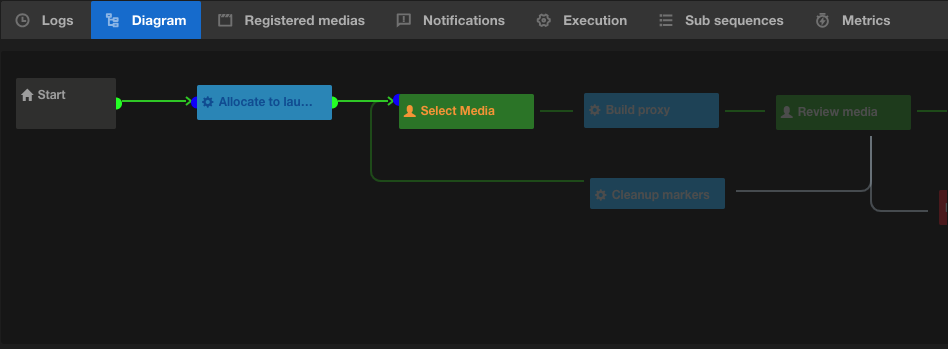 Displays the graphical representation of your sequence.
Click on a block in the diagram to highlight the job in user jobs or workflow job pane or use the left/right arrow to navigate.
Displays the graphical representation of your sequence.
Click on a block in the diagram to highlight the job in user jobs or workflow job pane or use the left/right arrow to navigate.
The register media tab
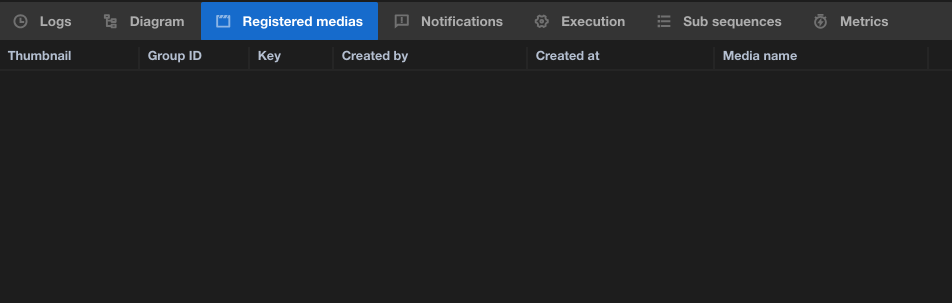 Displays the list of registered medias associated to the sequence.
Displays the list of registered medias associated to the sequence.
The workflow instance tab
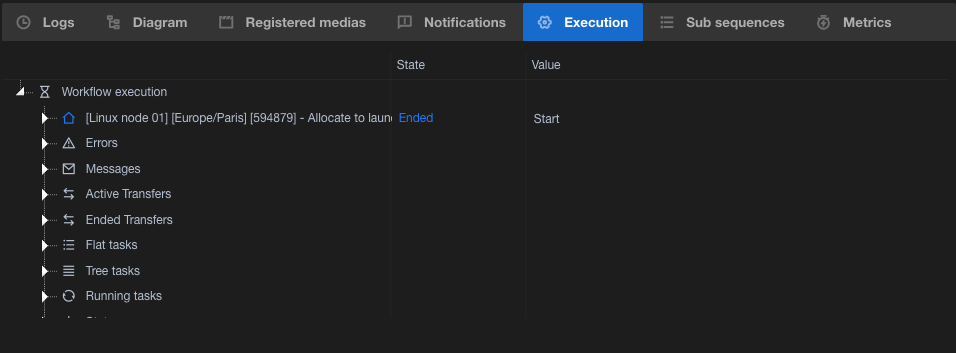
If you select a workflow job, this tab will display the workflow debugger dedicated to this instance.
The metrics tab
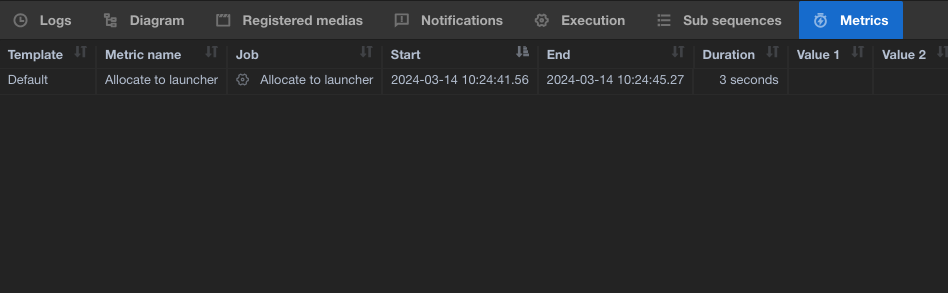
This tabs will display the metrics that has been saved during execution.